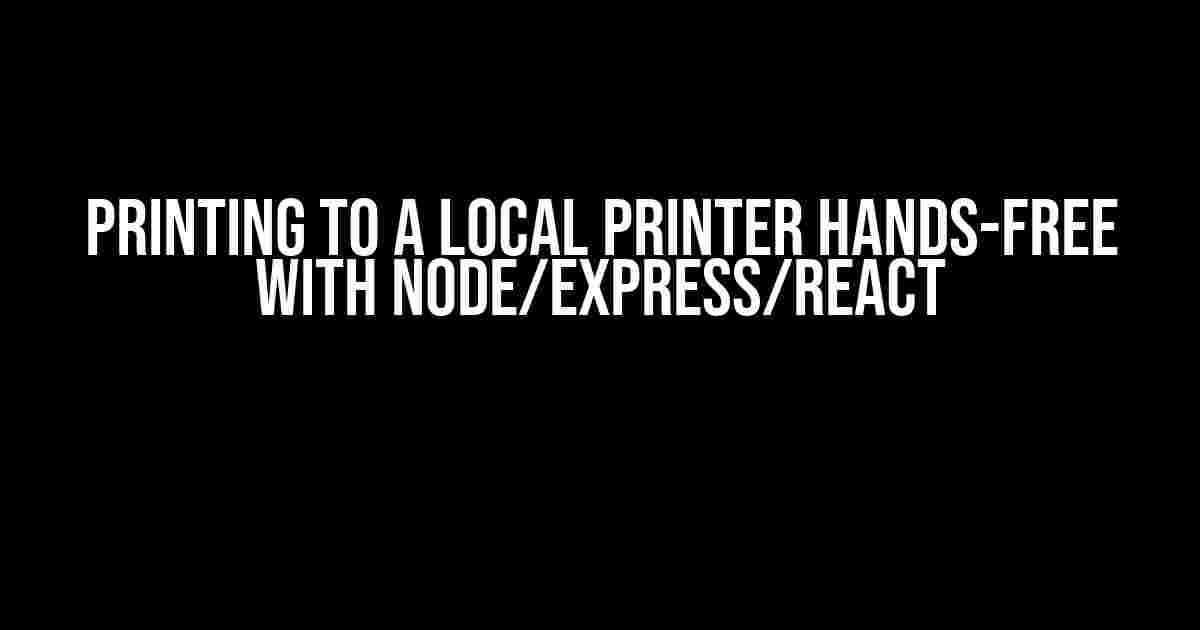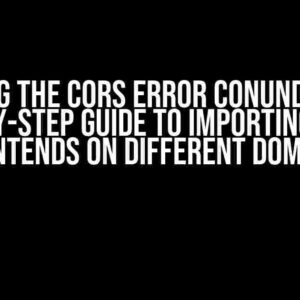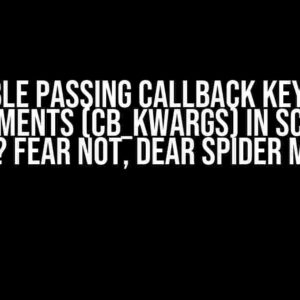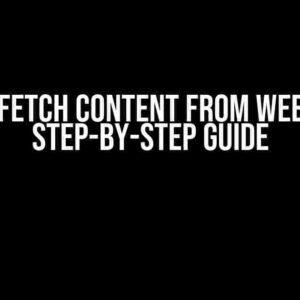Have you ever needed to print a document or an image from your web application without user intervention? Perhaps you’re building a kiosk or a point-of-sale system that requires seamless printing capabilities. Whatever the case, printing to a local printer hands-free can be a daunting task, especially when dealing with Node.js, Express, and React. Fear not, dear developer, for we’re about to dive into the depths of this fascinating topic and emerge victorious on the other side!
Prerequisites
Before we begin, ensure you have the following tools installed on your system:
- Node.js (version 14 or higher)
- Express.js (version 4 or higher)
- React.js (version 17 or higher)
- A local printer installed and configured on your system
Understanding the Challenge
When it comes to printing from a web application, the biggest hurdle is that browsers have strict security policies that prevent direct printing to a local printer. This is a good thing, as it prevents malicious websites from secretly printing out reams of paper. However, it does make our task more complicated.
The solution lies in creating a server-side printing service that can communicate with the local printer. We’ll use Node.js and Express to create a RESTful API that receives print requests, processes them, and sends them to the printer.
Setting up the Server-Side Printing Service
Create a new Node.js project by running the following command in your terminal:
mkdir printing-service cd printing-service npm init npm install express
Next, create a new file called `app.js` and add the following code:
const express = require('express');
const app = express();
const port = 3000;
app.use(express.json());
app.post('/print', (req, res) => {
// Printing logic will go here
res.send('Print request received!');
});
app.listen(port, () => {
console.log(`Server started on port ${port}`);
});
This sets up an Express server that listens on port 3000 and responds to POST requests to the `/print` endpoint.
Installing the Printing Library
We’ll use the `printer` library to interact with the local printer. Install it using the following command:
npm install printer
Now, import the `printer` library in your `app.js` file and add the printing logic:
const express = require('express');
const Printer = require('printer');
const app = express();
const port = 3000;
app.use(express.json());
const printer = new Printer();
app.post('/print', (req, res) => {
const { data } = req.body;
const printerName = 'Your Printer Name'; // Update with your printer name
printer.print({
data: data,
type: 'raw',
printer: printerName,
success: function(jobId) {
console.log(`Print job sent to printer ${printerName} with job ID ${jobId}`);
res.send(`Print job sent to printer ${printerName}`);
},
error: function(err) {
console.error(`Error printing to printer ${printerName}: ${err}`);
res.status(500).send(`Error printing to printer ${printerName}: ${err}`);
}
});
});
app.listen(port, () => {
console.log(`Server started on port ${port}`);
});
Update the `printerName` variable with the name of your local printer.
Creating the React Frontend
Create a new React project using your preferred method (e.g., `npx create-react-app printing-client`).
In the `src` directory, create a new file called `PrintButton.js`:
import React, { useState } from 'react';
const PrintButton = () => {
const [data, setData] = useState('');
const [printing, setPrinting] = useState(false);
const handlePrint = async () => {
setPrinting(true);
try {
const response = await fetch('http://localhost:3000/print', {
method: 'POST',
headers: { 'Content-Type': 'application/json' },
body: JSON.stringify({ data }),
});
const result = await response.text();
console.log(result);
setPrinting(false);
} catch (error) {
console.error(error);
setPrinting(false);
}
};
return (
<div>
<input
type="text"
value={data}
onChange={(e) => setData(e.target.value)}
placeholder="Enter print data"
/>
<button onClick={handlePrint}>{printing ? 'Printing...' : 'Print'}
This component allows the user to enter some text and click a button to send it to the server for printing.
Integrating the Frontend and Backend
In the `src` directory, update the `App.js` file to include the `PrintButton` component:
import React from 'react';
import PrintButton from './PrintButton';
function App() {
return (
<div>
<h1>Printing to a Local Printer Hands-Free</h1>
<PrintButton />
</div>
);
}
export default App;
Start the React development server by running `npm start` in the `printing-client` directory.
Testing the Application
Open two terminal windows: one for the Node.js server and one for the React development server.
In the first terminal window, navigate to the `printing-service` directory and run the following command:
node app.js
In the second terminal window, navigate to the `printing-client` directory and run the following command:
npm start
Open a web browser and navigate to `http://localhost:3001`. You should see a text input field and a button that says "Print". Enter some text, click the button, and... voilà! Your printer should receive the print job and print out the entered text.
Troubleshooting Common Issues
If you encounter any issues, refer to the following troubleshooting table:
| Issue | Solution |
|---|---|
| Printer not detected | Ensure the printer is installed and configured correctly on your system. Check the printer name in the `app.js` file. |
| Print job not sent to printer | Verify that the server is running and the print endpoint is reachable. Check the console logs for errors. |
| Print job sent to wrong printer | Update the `printerName` variable in the `app.js` file to match the desired printer. |
Conclusion
Printing to a local printer hands-free with Node.js, Express, and React may seem like a daunting task, but by following these steps, you should be able to create a seamless printing experience for your users. Remember to troubleshoot common issues and adapt the code to your specific use case.
Now, go forth and print like the wind!
Here is the response:
Frequently Asked Questions
Get hands-free printing with node, express, and react! We've got the lowdown on the most pressing questions.
Q: Can I print to a local printer without user intervention using node/express/react?
A: Absolutely! By using a library like `electron` or `node-web-printer`, you can send print jobs to a local printer without requiring user input. These libraries provide an API to interact with the printer, allowing you to automate the printing process.
Q: How do I specify the printer to use for hands-free printing with node/express/react?
A: You can specify the printer to use by either setting the default printer on the system or by using a library like `node-web-printer` which allows you to select the printer by its name or ID. You can also use `electron` to get a list of available printers and then select the one you want to use.
Q: Can I print PDF files directly to a local printer using node/express/react?
A: Yes, you can! By using a library like `pdf-make` to generate a PDF file and then using a library like `node-web-printer` or `electron` to send the PDF to the printer, you can print PDF files directly to a local printer without requiring user intervention.
Q: How do I handle printer errors or jammed paper when printing hands-free with node/express/react?
A: When printing hands-free, it's essential to handle printer errors and jammed paper scenarios. You can use libraries like `node-web-printer` or `electron` to receive printer status updates and error messages. Then, you can implement retry mechanisms or alert the user to take corrective action.
Q: Is it possible to print to a network printer using node/express/react?
A: Yes, it is! By using a library like `node-web-printer` or `electron`, you can print to a network printer. These libraries provide an API to interact with the printer, allowing you to send print jobs to a network printer. Just make sure to configure the printer's network settings and permissions correctly.